Assignments
Engaging your learners
Watch the video to learn how EdTool Assignments take your teaching effectiveness to the next level
Engage students with your
new digital content
From interactive classroom presentations, through tests and quizzes, to well-structured Class Assignments. EdTool provides you detailed insight into student progress with comprehensive results reporting.
Three simple ways to share your learning materials with your students
Once your digital tests or lessons are ready, you need to share them with your students. The three simple models give you all you need either as a more traditional front class presenter or as a modern online educator.
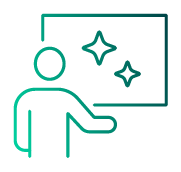
Classroom Presentations
Simple but very effective. Use your digital lessons with a smart board.
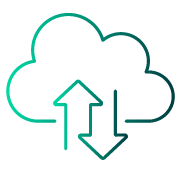
Tests & Quizzes
Expand your audience in Public Assignments by making your tests and lessons easily attainable using links or QR codes.
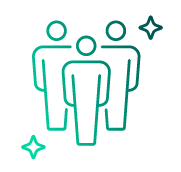
Class Assignments
Take assessment to the next level. Use tests and lessons regularly with your class and track their results over time.
Classroom Presentations
Make your classroom lesson engaging
Interactive materials that you have prepared using EdTool will work great when conducting lessons using a smart board. Engage your students while solving tests, quizzes or interactive exercises together.

Students love such lessons. Even those who are usually the least engaged are eager to take on joint challenges.
Public Assignments
Use links or QR codes
to reach a wider audience with your tests or quizzes
But why not take it a step further? With just a few clicks, you can distribute your tests to your students. Reach an even wider audience by making your assignments public – accessible via a simple link or QR code, with no need to register or log in!
To share materials with your students, follow these simple steps:
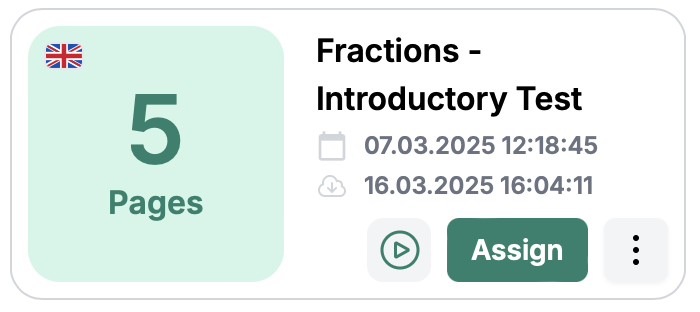
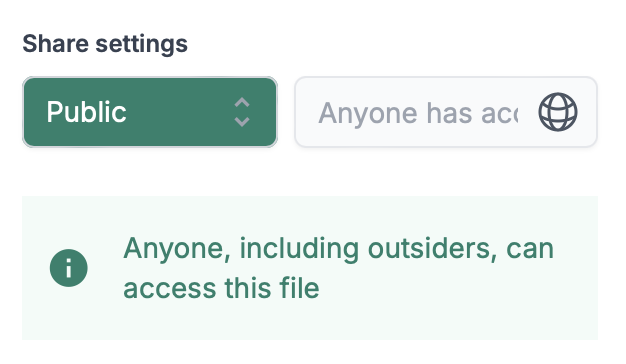
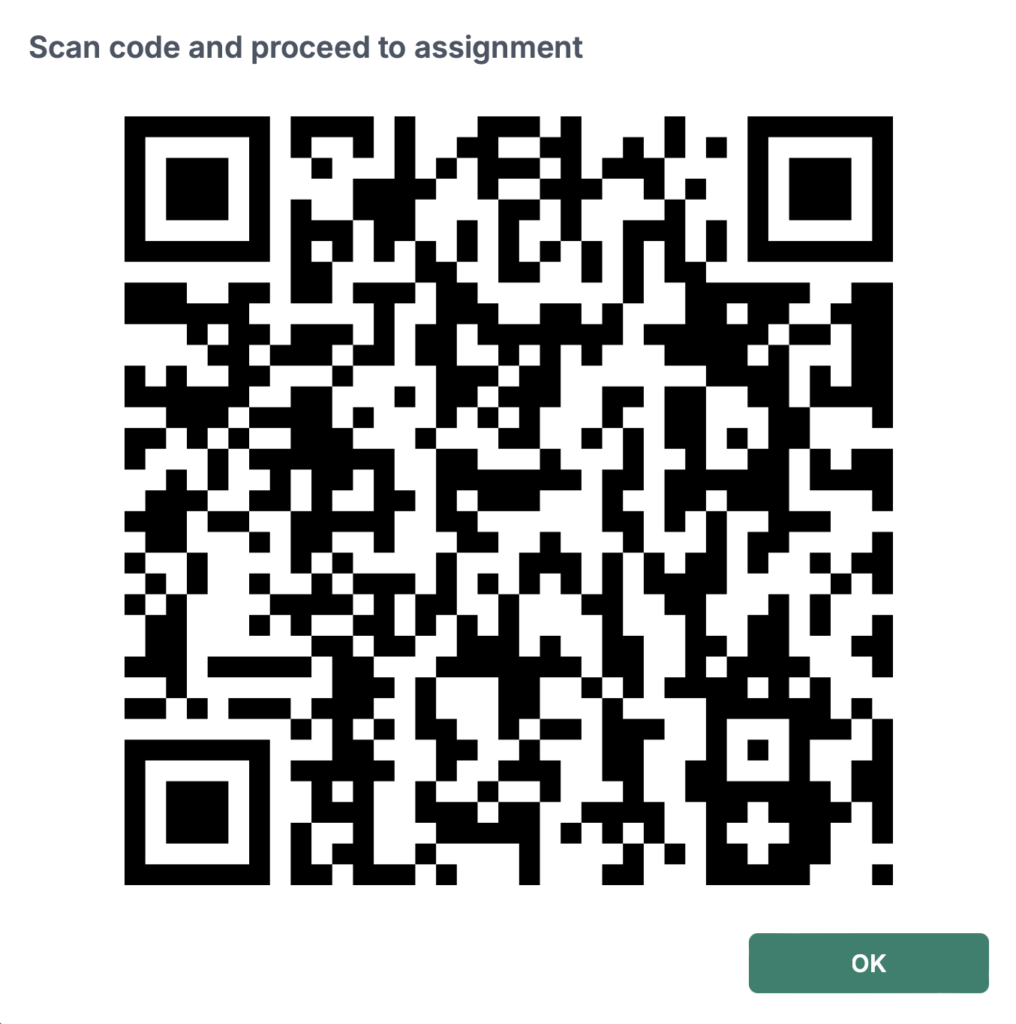
Teacher: Create the QR code for your students
Select a test or lesson
Choose the test or lesson to assign and simply click .
Create a Public Assignment
Select Public in the Assignment configuration window to share the test with anyone you give the access code to or show the QR code to
Give students a link or QR code
Show the QR code to your students on the interactive whiteboard or send them a link via email so they can access it after school
Student: Use the QR code to open a test
Click the link or scan the QR code
Use the link your teacher gave you or scan the QR code they showed you.
Enter your name or nickname
Enter your name or initials so your teacher knows that you are the one who solved the test she or he sent you.
Take a test or explore a digital lesson
Take the test, solve activities or read the lesson your teacher prepared for you.
Submit your results
Remember to press the Submit button at the end. Thanks to this, your teacher will see your result.
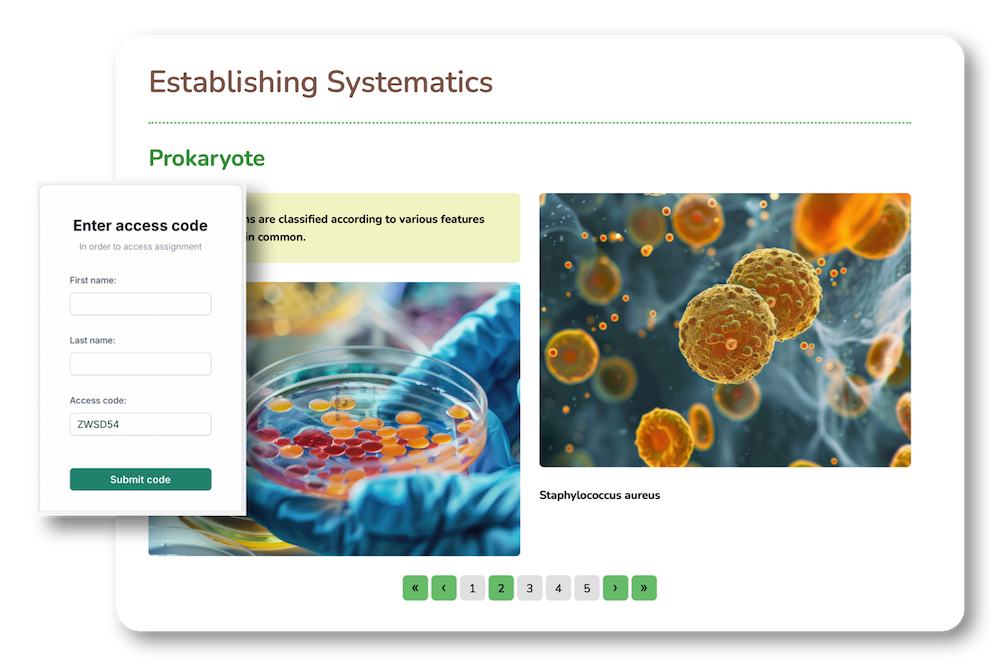
Class Assignments
in three simple steps
1
Select content
Select digital lessons or tests that you have prepared for your classes with your students.
2
Choose your Class
Select the class you would like to send your materials to. You can also select individual students if you feel they need a little extra support.
3
Click Assign
Just click Assign and EdTool does the rest. Students will be notified that your test or lesson is waiting for them.
Class Assignments
Take assesment to the next level
EdTool works best if you work with your class or groups of students on a regular basis. With Class Assignments, you get detailed information on student progress over time with comprehensive reporting of results.
You can take an even more personalized approach and directly assign content to specific students or groups with special needs or those who require a more individualized learning path.
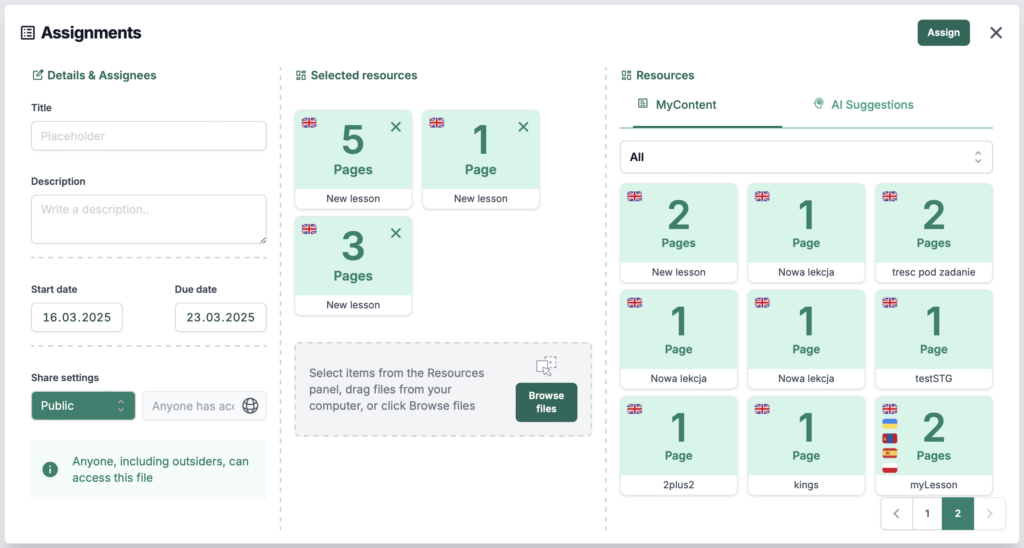
Working with Assignments is the essence of working with EdTool. You can create them easily with just a few clicks of the mouse.
Select the materials
Select tests or digital lessons that you want your students to solve. In one Assigmnt you can combine tasks from several individual lessons or tests. You can also add any files, thus creating project tasks for your class or a selected group of students.
Select the reciepients
Select a class, a group of students, or even individual students to be the recipients of your Assignment. This allows you to create individual learning paths, and EdTool helps you quickly match the right materials to the right students.
Give some description or instruction
You can also describe the task you are giving your students, so that they know exactly what you expect from them. This is especially useful when you want to use Assigment to implement a more complex project.
Specify the start and due dates
You can schedule the day and time of your Assigment’s start, so that your materials are available to all participants at the same time. This is a great way to organize competitions. You can also set a date by which your students must submit solved tests.
The list of your Assignments is at the same time a simple, but very readable and useful dashboard. You can see the status of a given Assignment, how many students have sent their answers, or click the report icon to easily go to the analysis of the results.
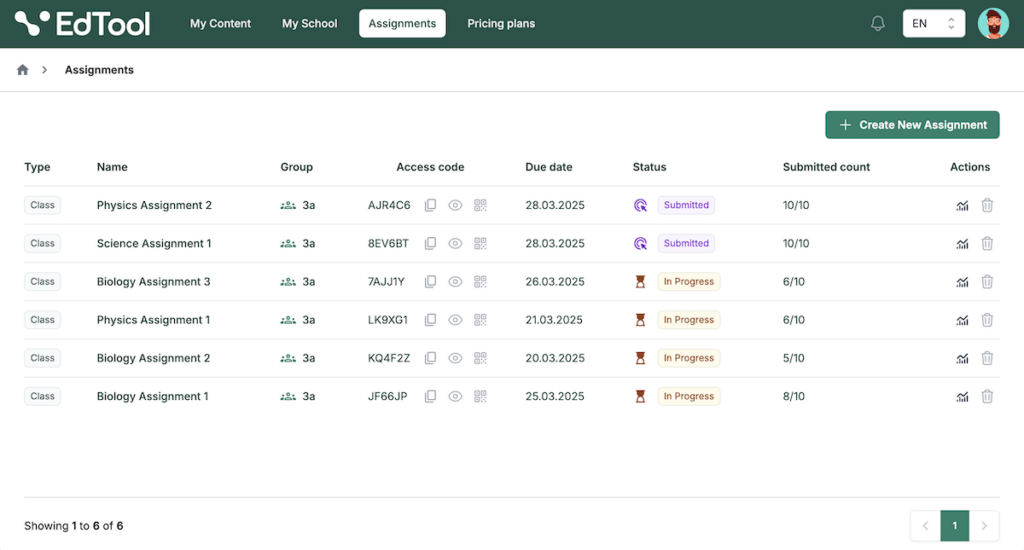
Bring a breath of new technology to your classroom with EdTool
Interesting and engaging quizzes, quick tests or formative assessments are a standard element of almost every form of teaching. EdTool allows you to implement all of these elements in a modern, easy and fast way. Thanks to the digital form, you also receive much more information than in the traditional approach.
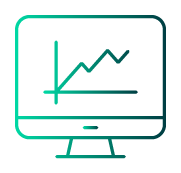
Reports
Get detailed information about your students’
Assignment Results
EdTool collects and analyzes the results your students achieve while working with the content you have sent them. You can see how they are doing and draw conclusions, motivate them to work or revise difficult parts of the material.
Assignment results reports
In the case of Public Assignment EdTool shows the results obtained by everyone who had access to the open link or QR code. Those taking the test voluntarily provide their name or initials, by which you can identify them. This is a simple solution, but it has its limitations. You also cannot collect or analyze the results of subsequent Public Assignments for a class or a specific student.
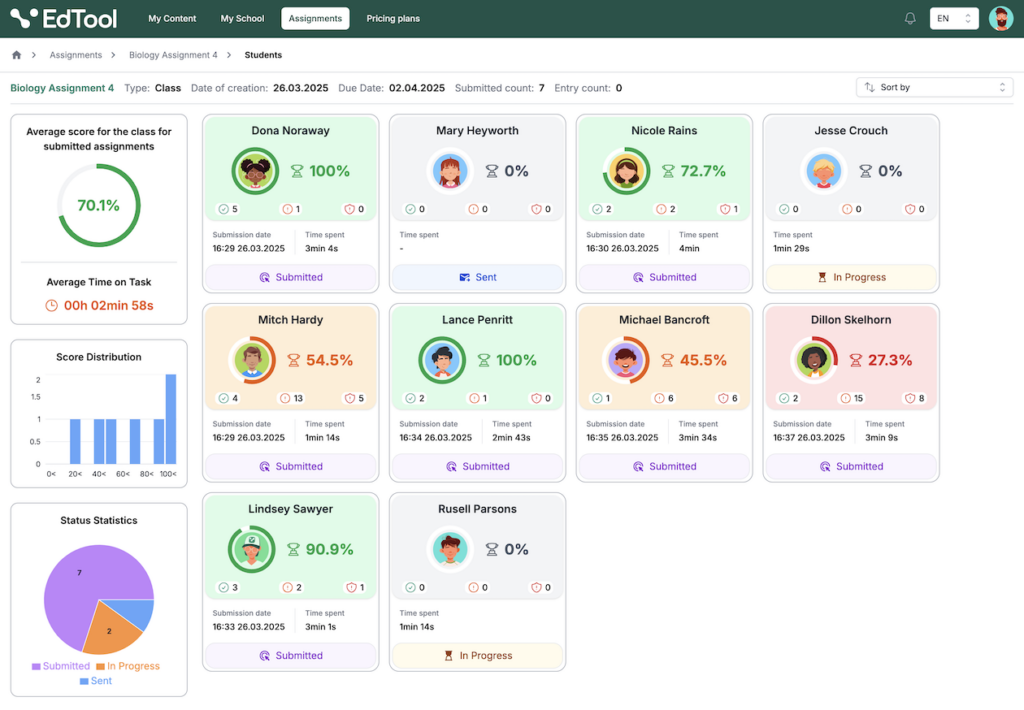
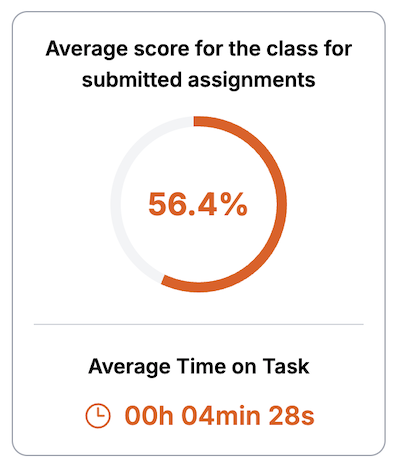
Average result of your Assignment
See what the average score was for your Assignment participants. This will let you check whether the material you prepared was not too difficult or, on the contrary, too easy. You can also check how a specific student’s score is shaped against the average of all participants.
Score distribution across your Assignment
Thanks to the distribution of results, you can go even further in your analyses. The results presented in this way can allow you to determine the grades you will give your students or, for example, determine the level of passing a given test, quiz or even exam.

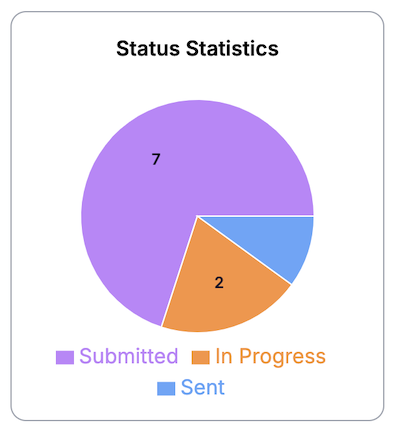
Submission statistics for your Assignment
This simple chart will help you see how many students have already submitted their results, how many have not yet, and how many have resubmitted them.
Analytics
Gather valuable information about your students’
Progress and comprehensive Statistical Reports
If you use Class Assignments regularly, EdTool lets you analyze results within a specific Public Assignment or more broadly, across multiple Class Assignments completed over a semester, a school year, or even longer periods.
Group or class performance analytics
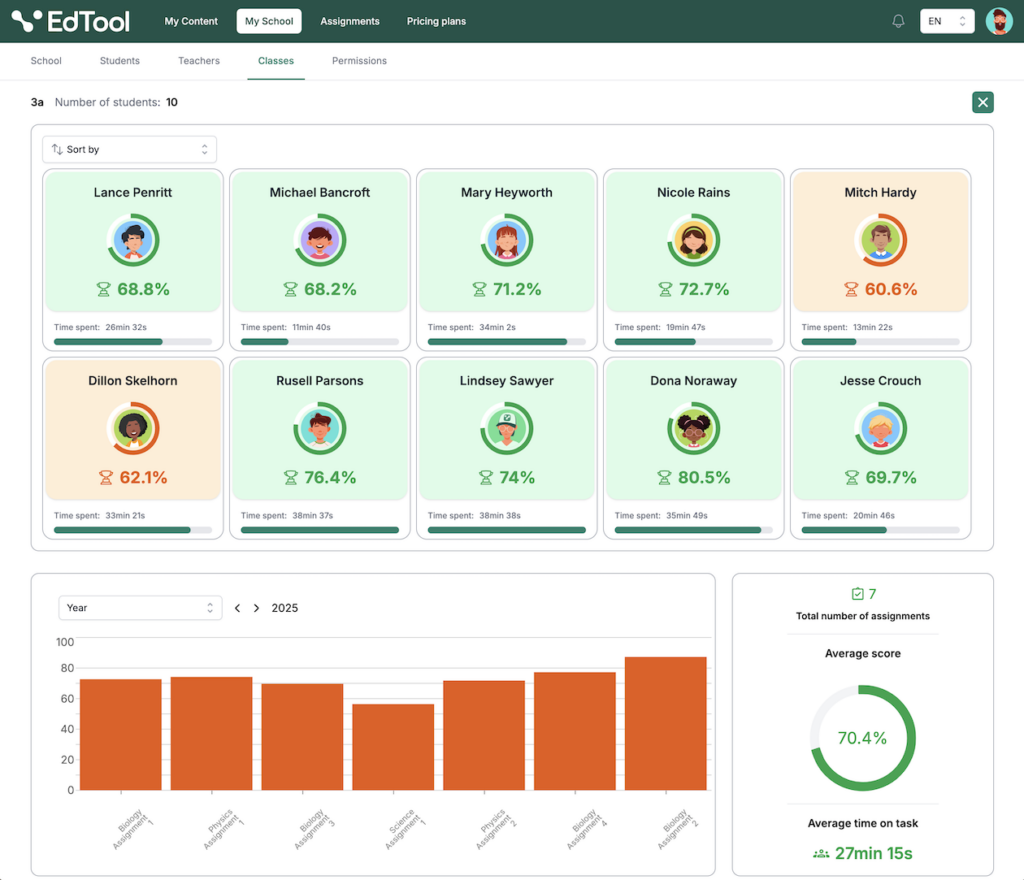
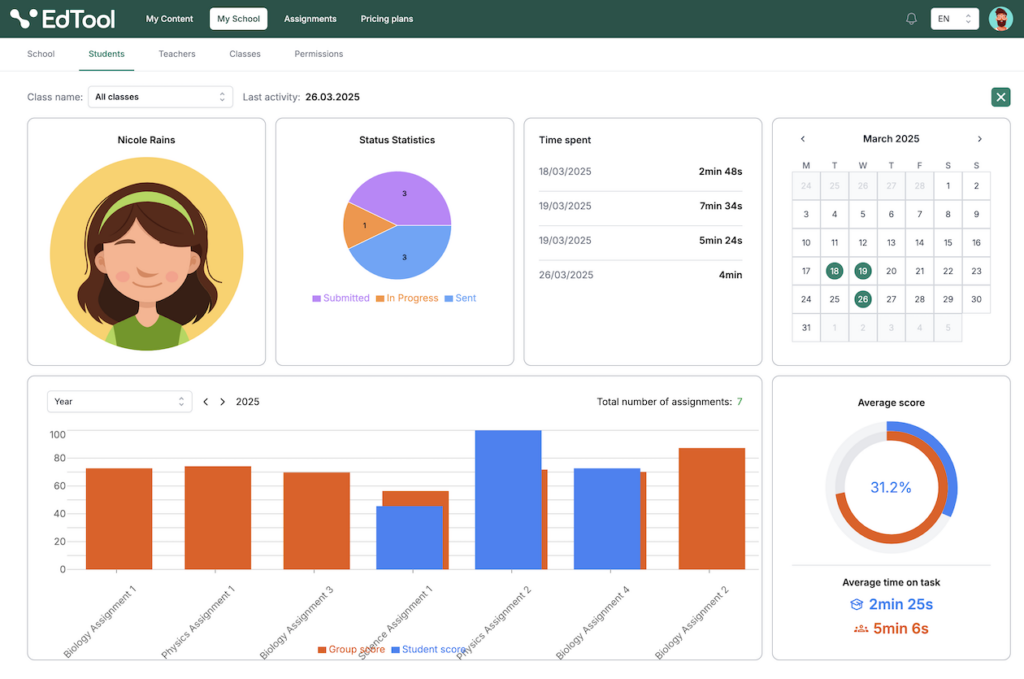
Individual student performance analytics
By selecting a specific student, you can observe how their results were shaped in individual Class Tasks and compare them with the average results for the entire class or group. This allows you to draw conclusions about his or her progress in learning and identify areas that may require intervention. This approach helps to activate and achieve maximum potential by each of your students.
Useful feedback for the student
Good to know
Don’t worry – a given student does not see the results of other students, only his or her results in relation to the class average.
The results of individual Assignments are available not only to the teacher, but also to individual students, being an invaluable help for them. They allow them not only to better assess their knowledge and skills in a given area of material, but also to observe how they are doing in relation to the average result of the entire class. They can also observe how their results change in relation to the class averages over the course of a given semester or entire school year.
Ready to serve your foreign learners
With EdTool’s built-in AI technology, you can prepare tests and lessons in multiple languages in seconds to accommodate students from other countries.
With just a few clicks, EdTool translates and beautifully formats your materials in any language. Perfect if your school needs to teach refugee children or international students. You’ll be surprised how well EdTool translations work.
Want to learn how to instantly translate your digital lessons to any language?
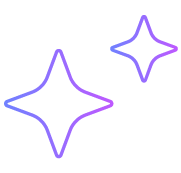
Give it a try